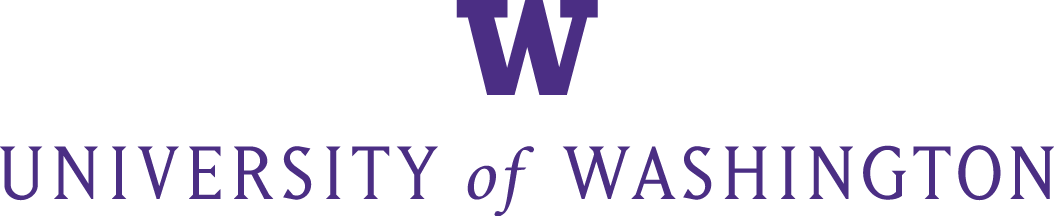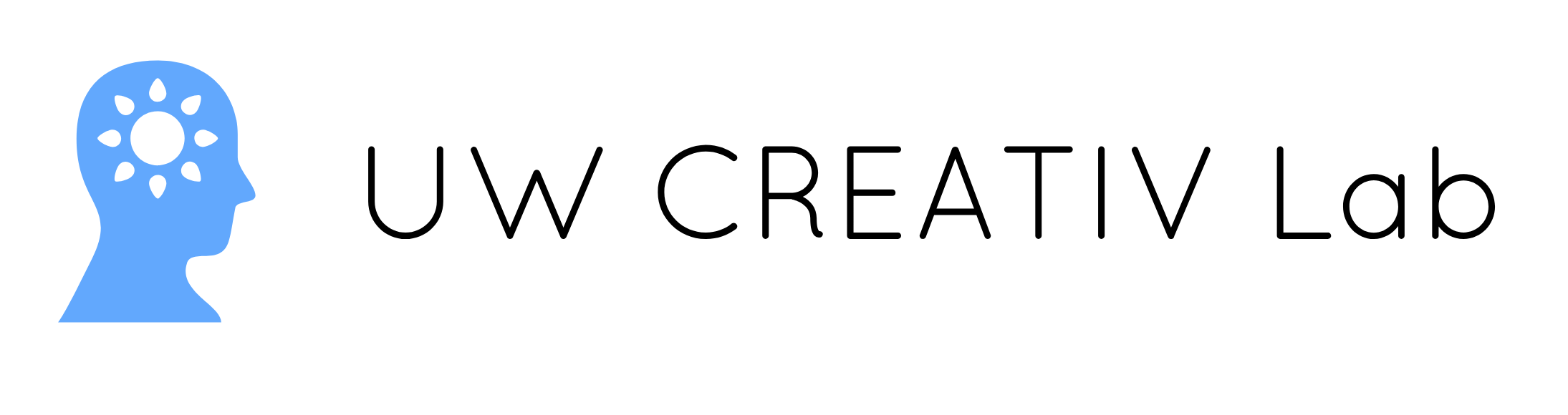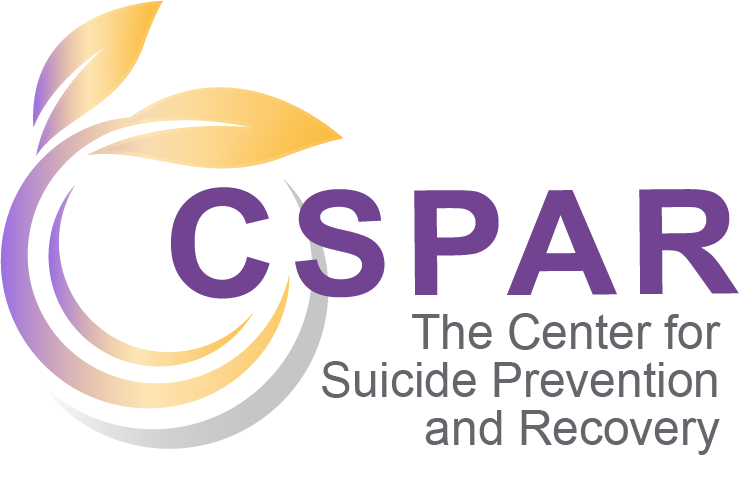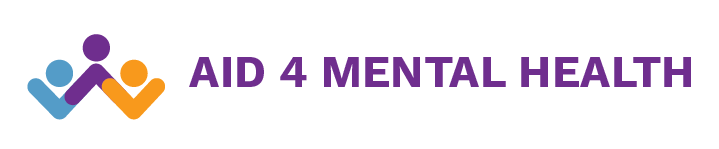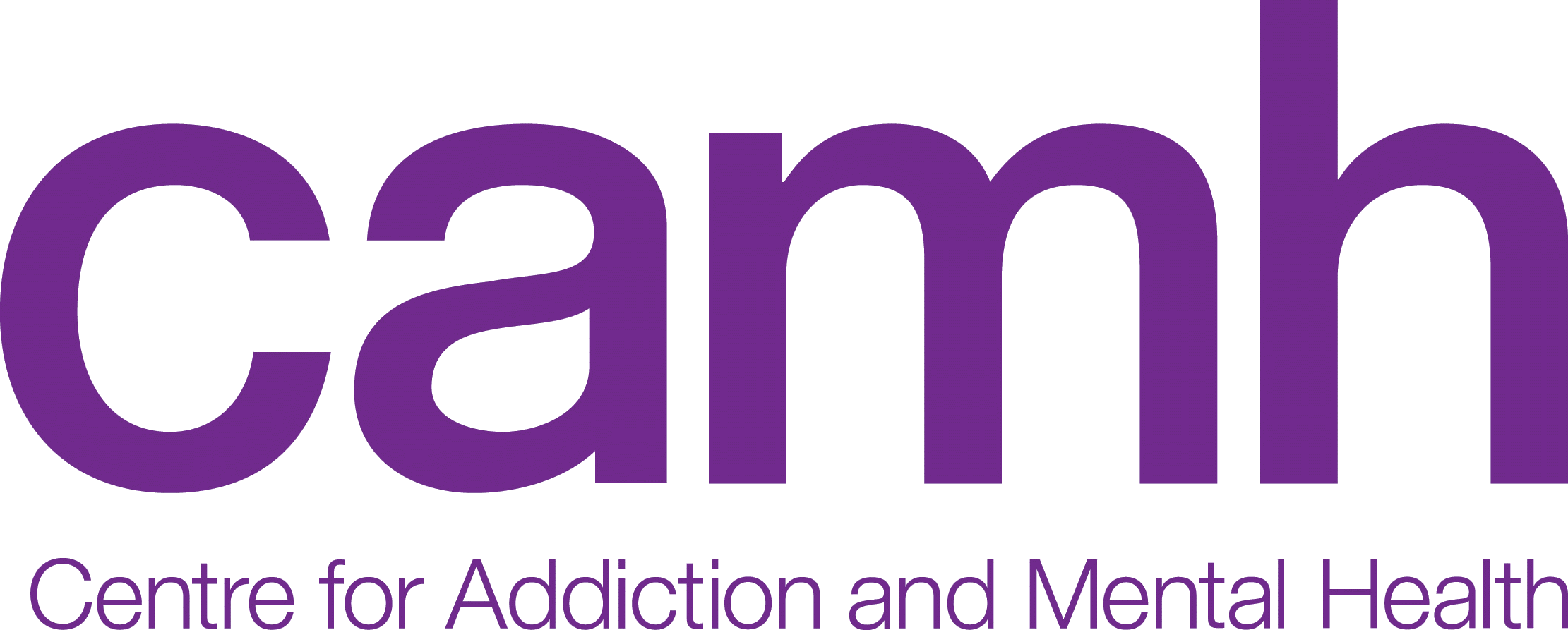Searchlight Study Web-App FAQs
Q1: “Sensitive action blocked” screen popped up while I was signing in to my Google account. What do I do?
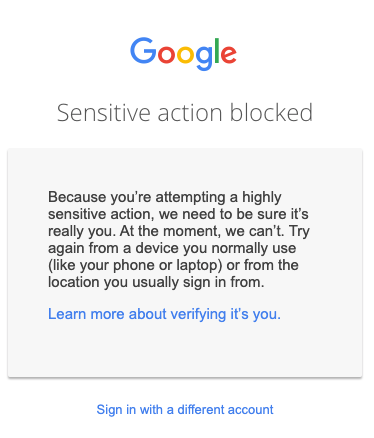
A1: This is most likely because you’re signing in from a different device than you usually use to sign in or use your Google account. Please try again using the device you usually sign in to Google from.
Q2: I couldn’t sign in to my Google Account and get shown this screen from Google. What should I do?
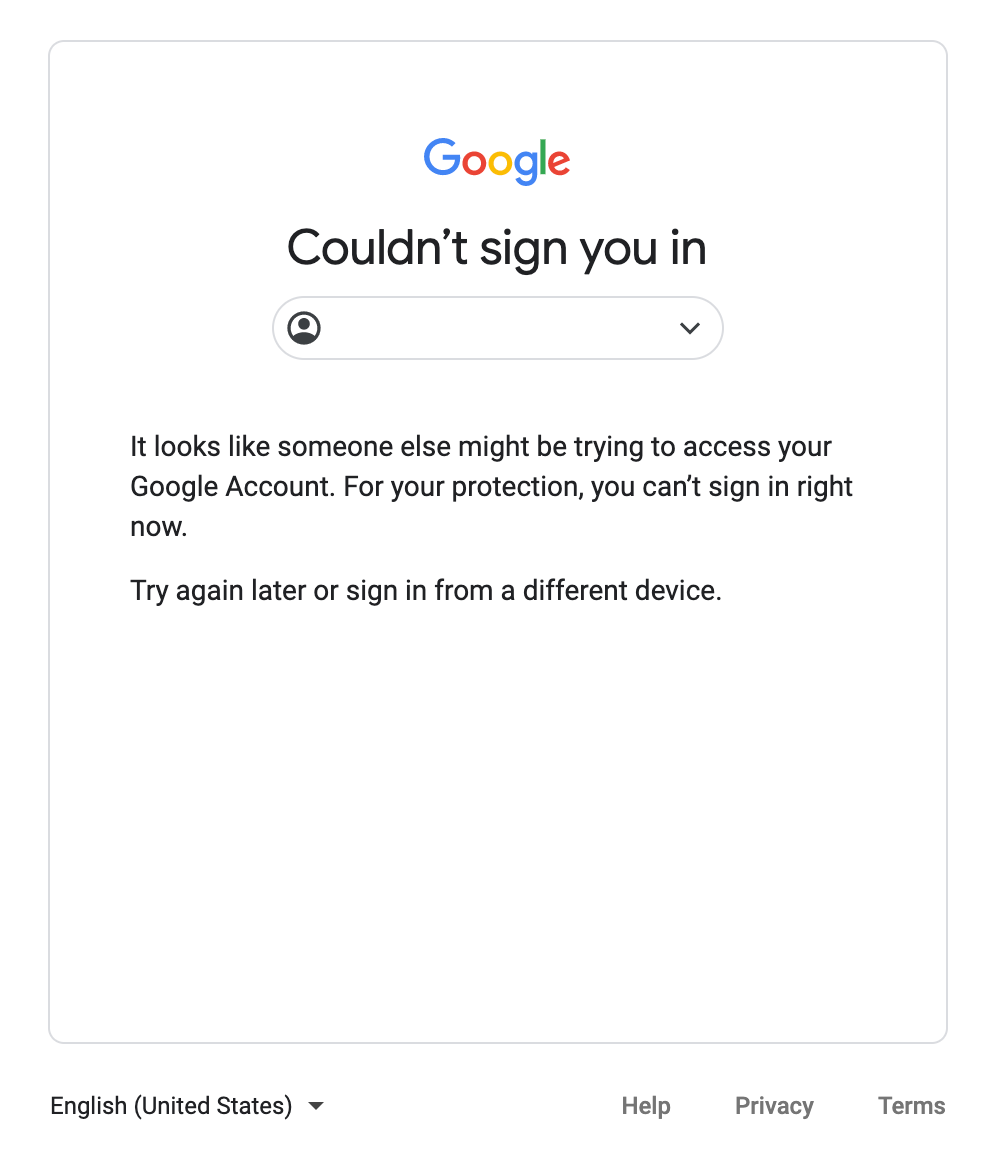
A2: This may occur because the location you’re currently signing in is different from where you created your account. As downloading your Search data is highly sensitive, Google will automatically block this action. Please try again later or sign in from a different device.
Q3: "The data donation process was already completed successfully." What does this mean?
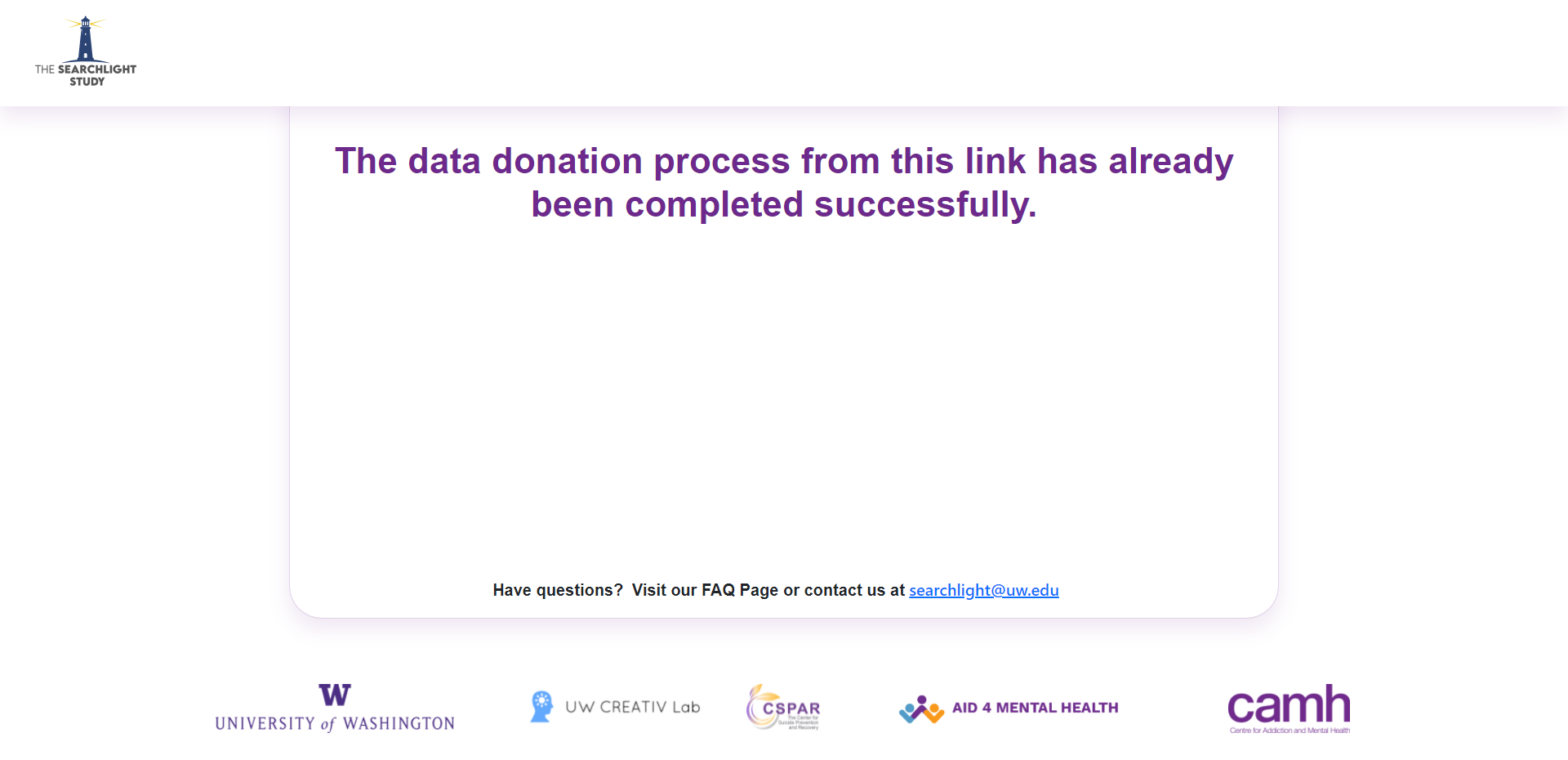
A3: If you get a message on the screen that notifies you of a successful data donation, it is because you have successfully finished the data donation process. You do not need to do anything else at this time. However, if you did not start the data sharing process, please contact us at searchlight@uw.edu.
Q4: "The data donation process from this link has been started and is currently being processed." I didn’t get a chance to complete the data donation; how do I finish donating my data?
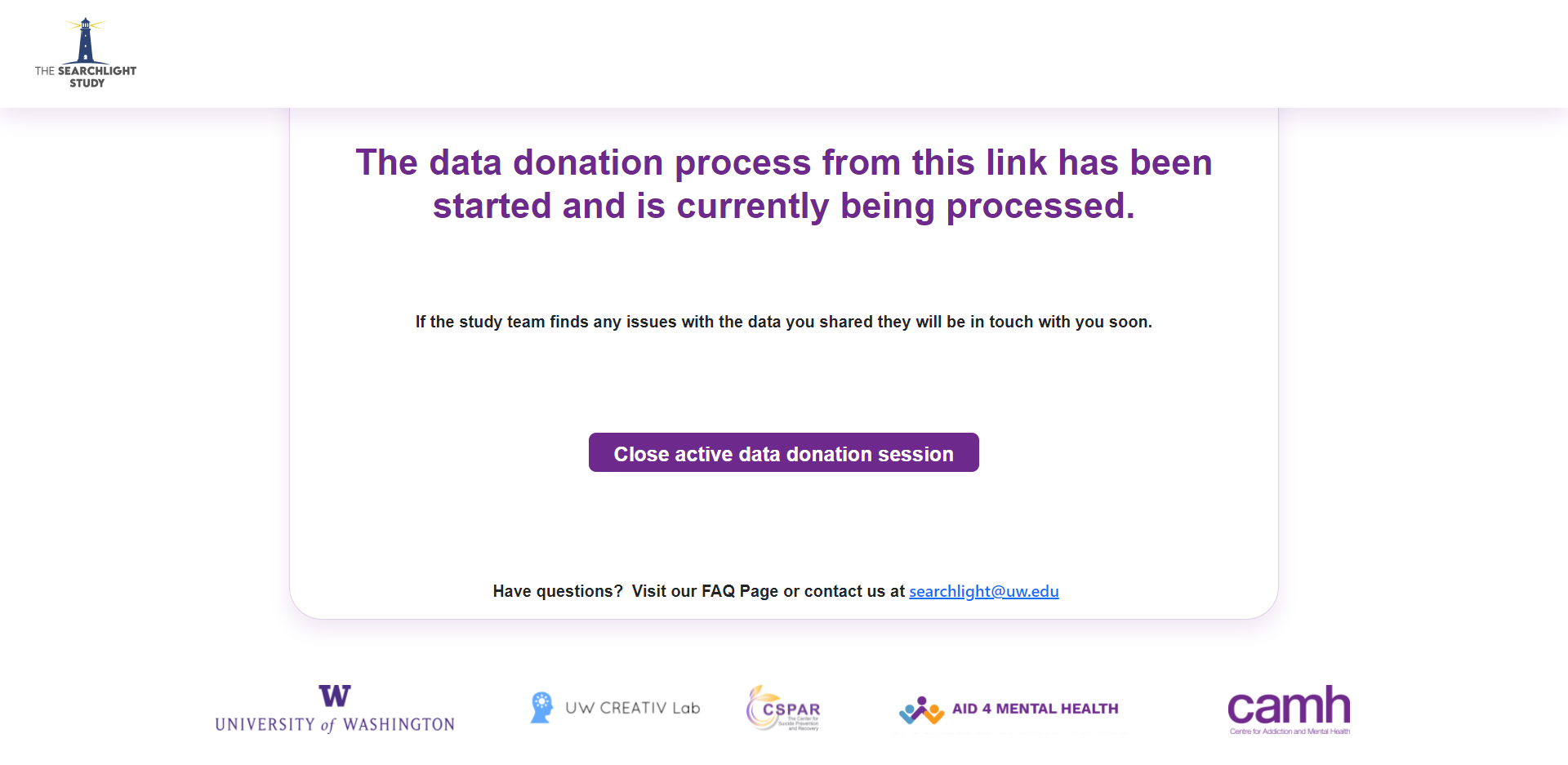
A4: You received this message because you started the data donation process. The Searchlight app is still trying to download the data and will look for it up to 24 hours. However if you think your data donation attempt was not successful, you can also contact us at searchlight@uw.edu. The Searchlight team will also get in touch if we were not able to successfully download your data.
Q5: "Url parameters for this link cannot be null." What should I do?
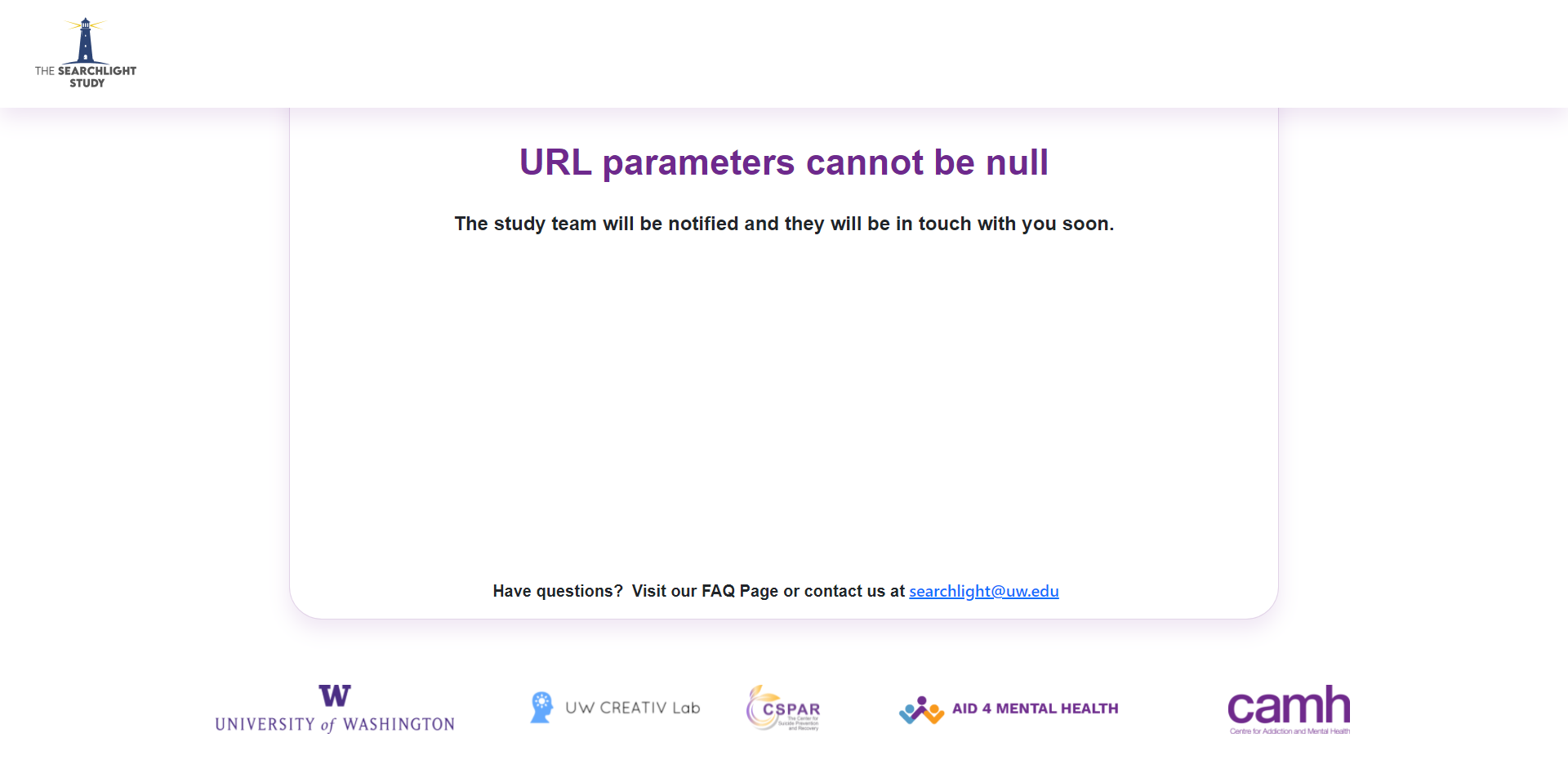
A5: This most likely means that there is an error with the link that you have entered into your browser. This report has been sent to the Searchlight team, and they will be in touch with you soon.
Q6: "Invalid URL parameters." What should I do?
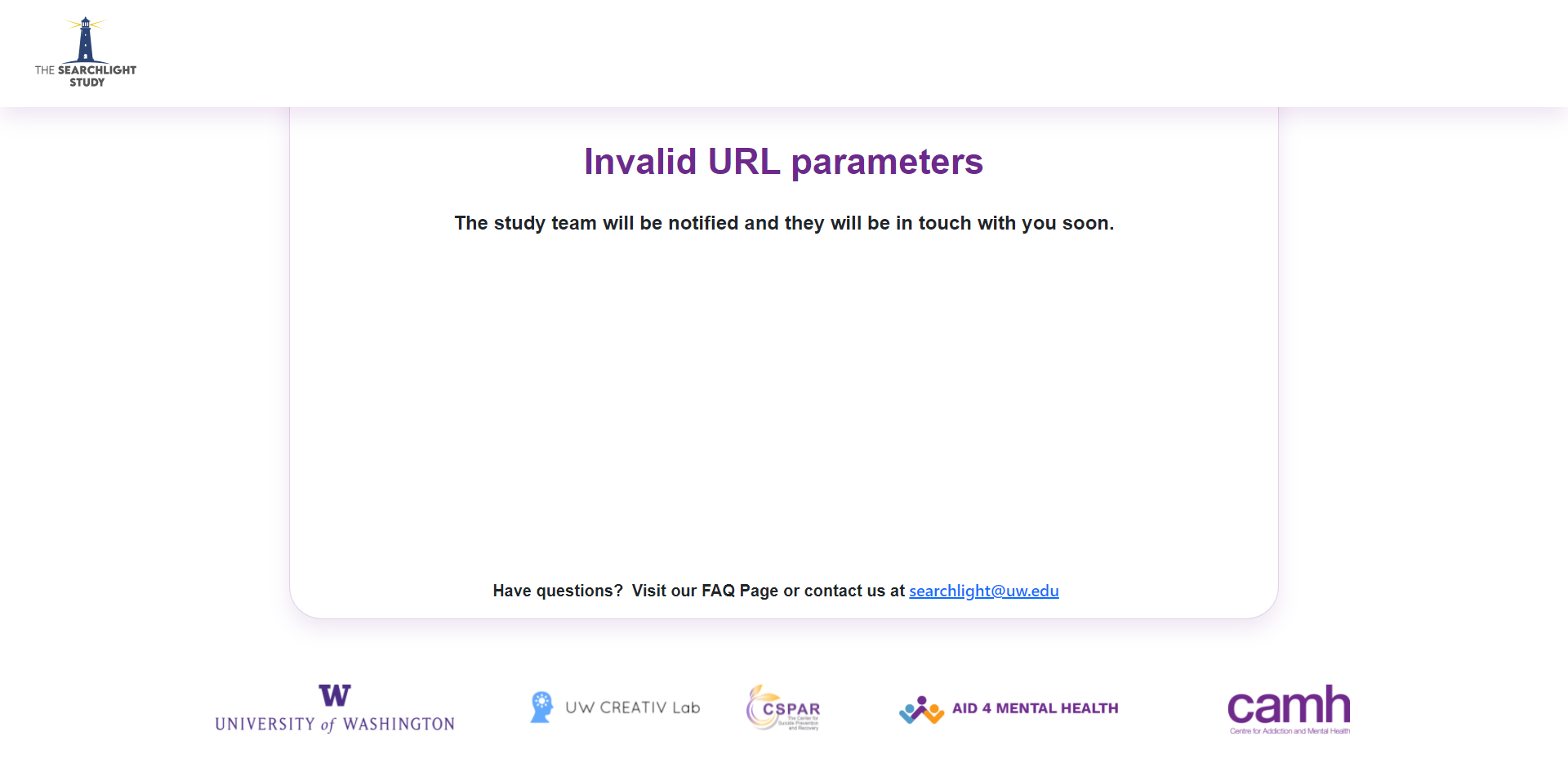
A6: This most likely means that there is an error with the link that you have entered into your browser. This report has been sent to the Searchlight team and they will be in touch with you soon.
Q7: No consent has been provided to donate data using the link I was provided. How do I provide consent?
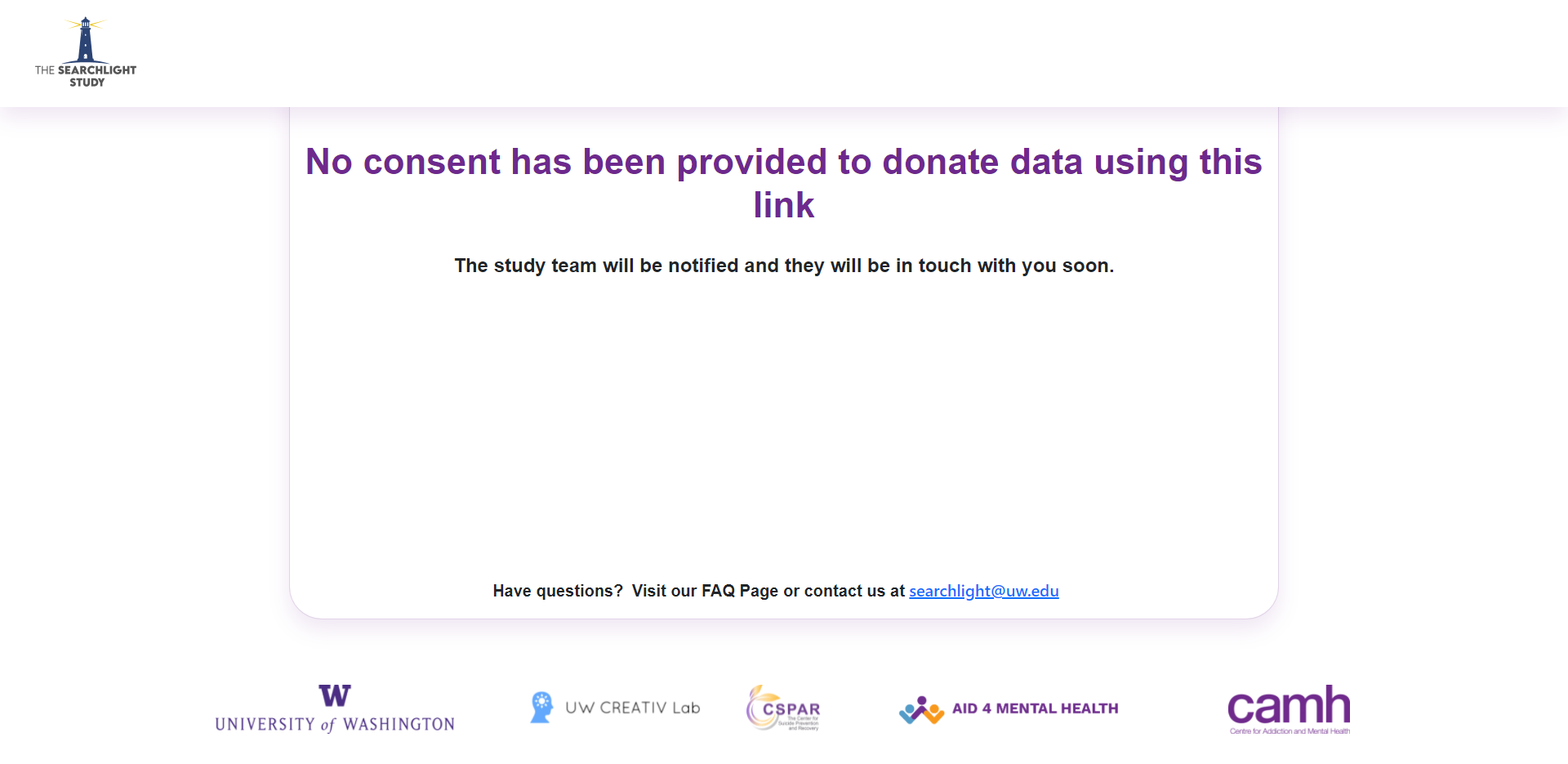
A7: This happens when we cannot confirm your consent to donate data. This report has been sent to the Searchlight team and they will be in touch with you soon.
Q8: "The maximum number of data donation attempts for this link has been reached." What should I do?
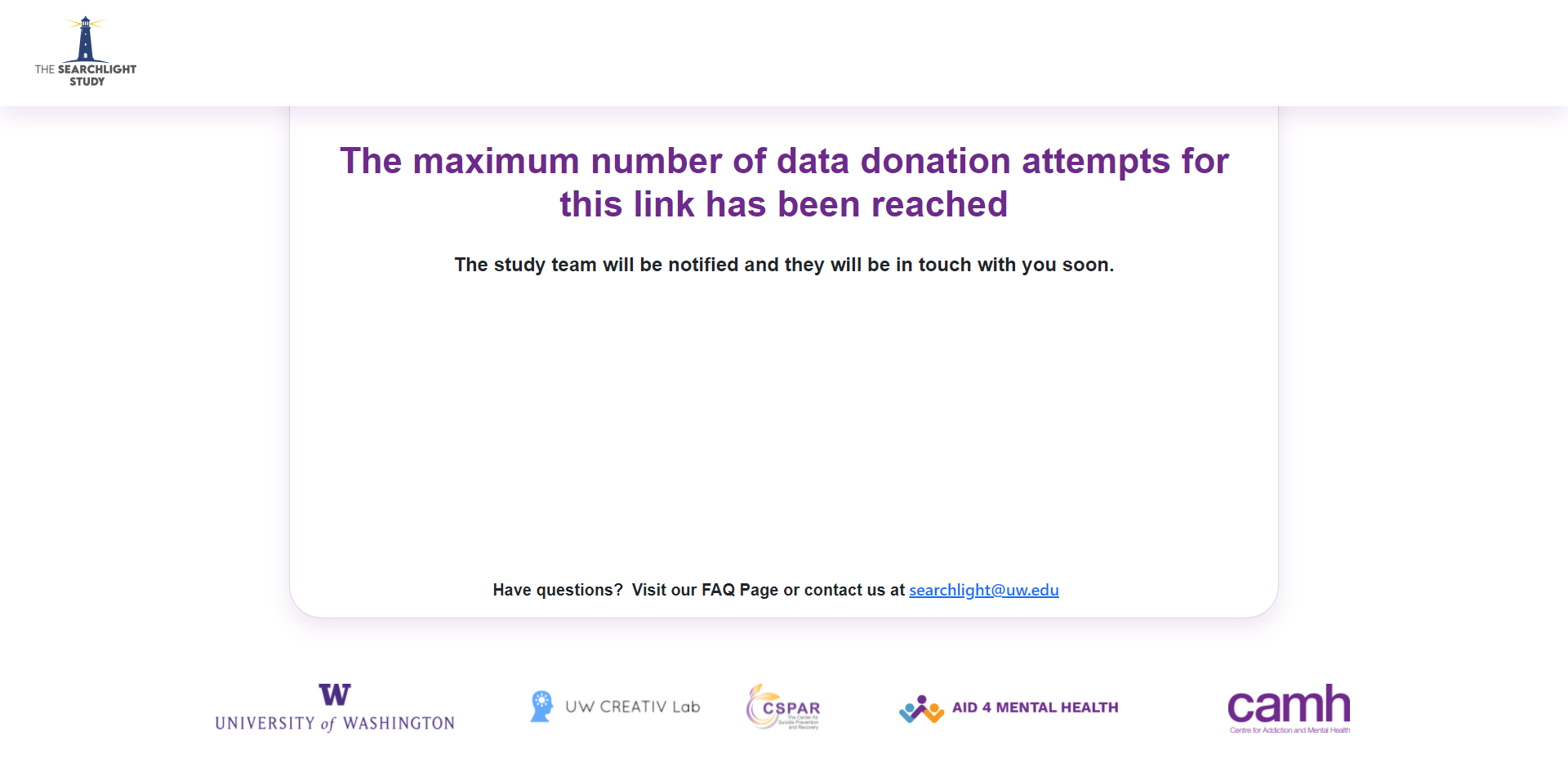
You are seeing this message because you have reached the maximum number of sharing attempts using this link. This report has been sent to the Searchlight team and if needed they will be in touch with you soon.
Q9: "There’s currently an active data donation session for this participant." What should I do?
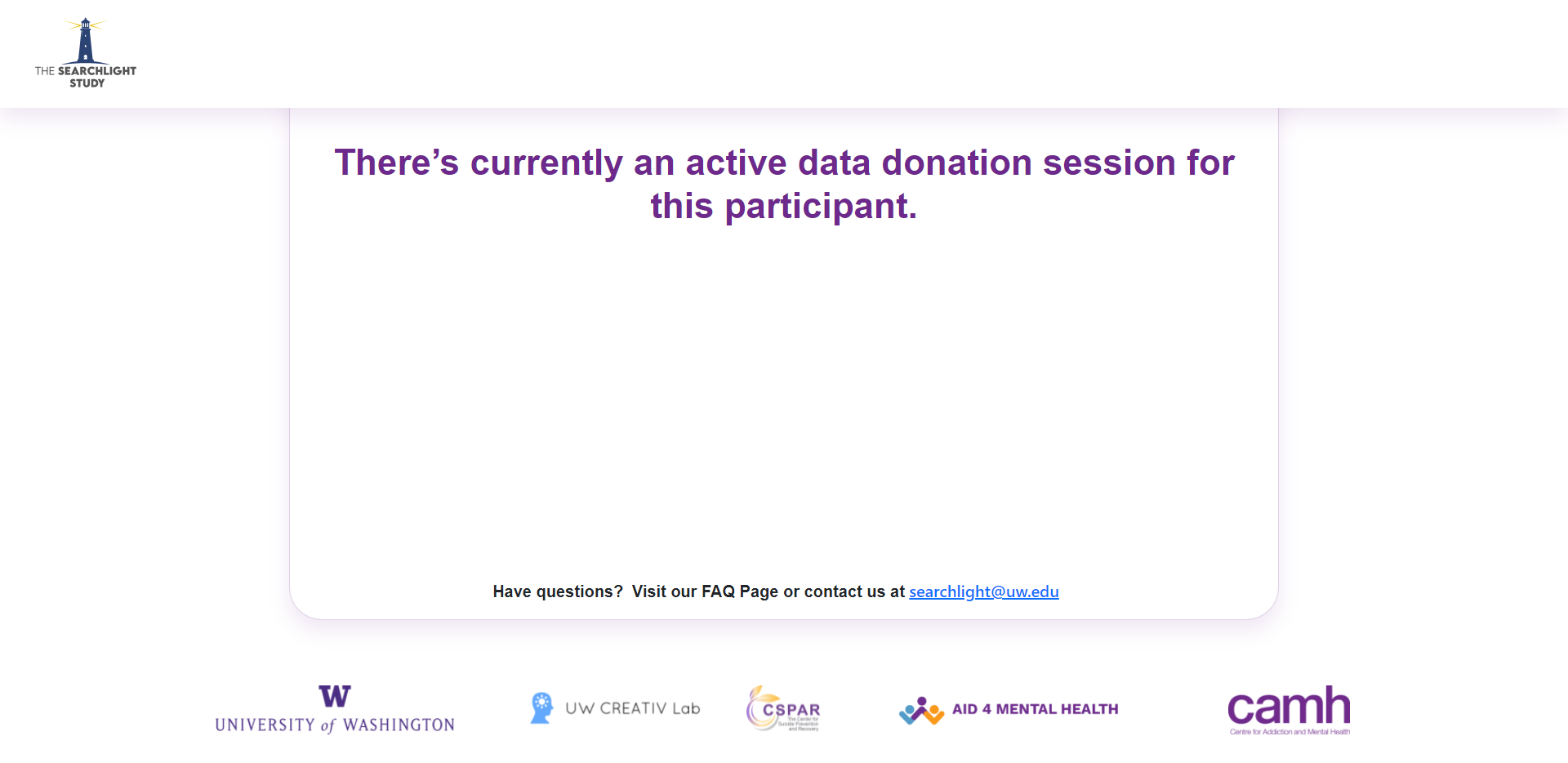
A9: This error might have happened if you opened the data donation link on more than one device, or if you have this link opened on two different browsers. If this is the case, please come back and restart the process in 30 minutes. If you did not open the link on multiple devices or browsers, please contact the team at searchlight@uw.edu and we will follow up with next steps for the data donation.
Q10: The site is currently experiencing technical issues. What should I do?
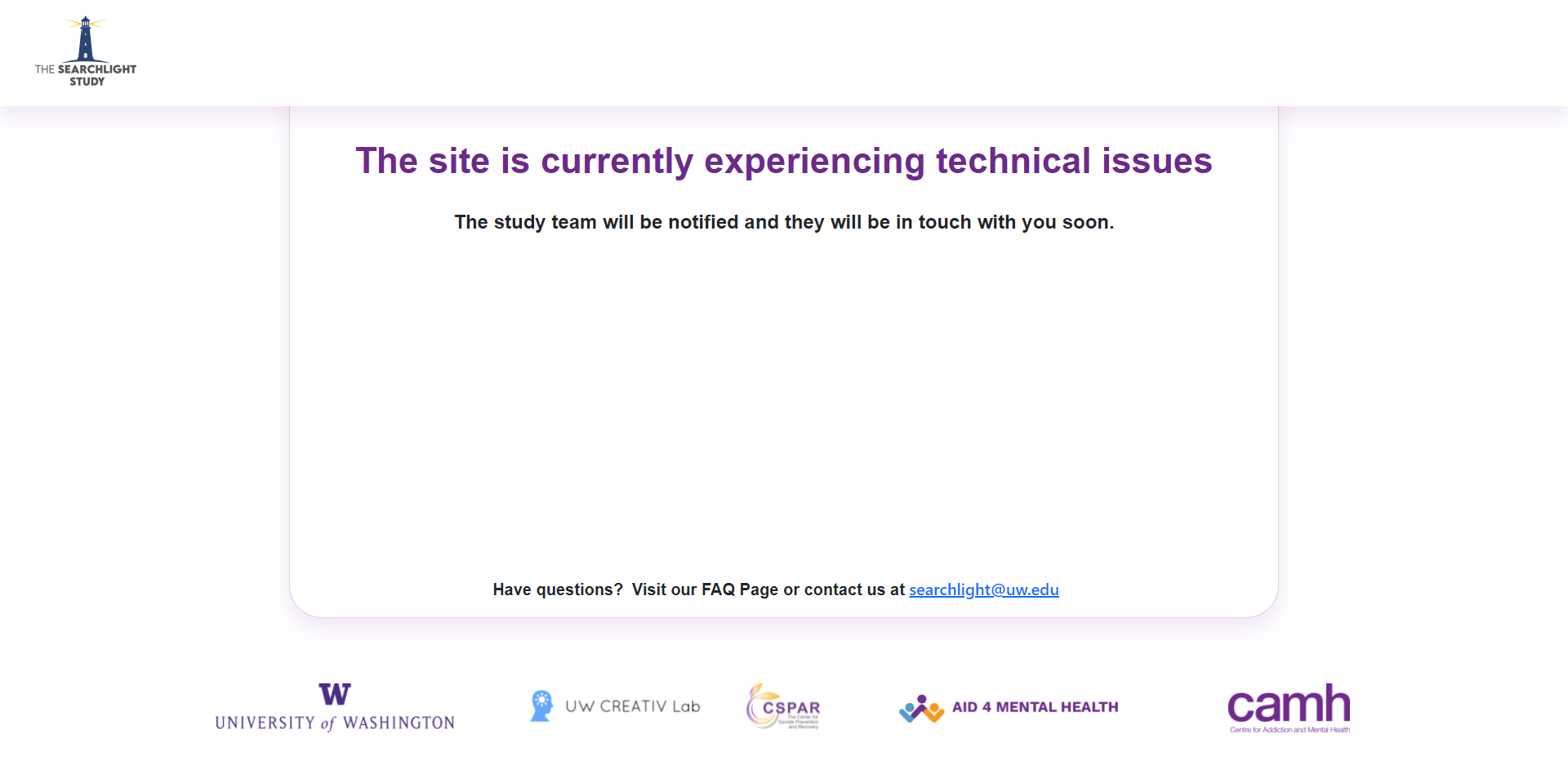
A10: This screen is shown to the participant when there is a technical issue with the site. You do not have to do anything, as the Searchlight team will be notified and they will contact you with next steps.
Q11: "Participant has been disabled for provided time point." What should I do?
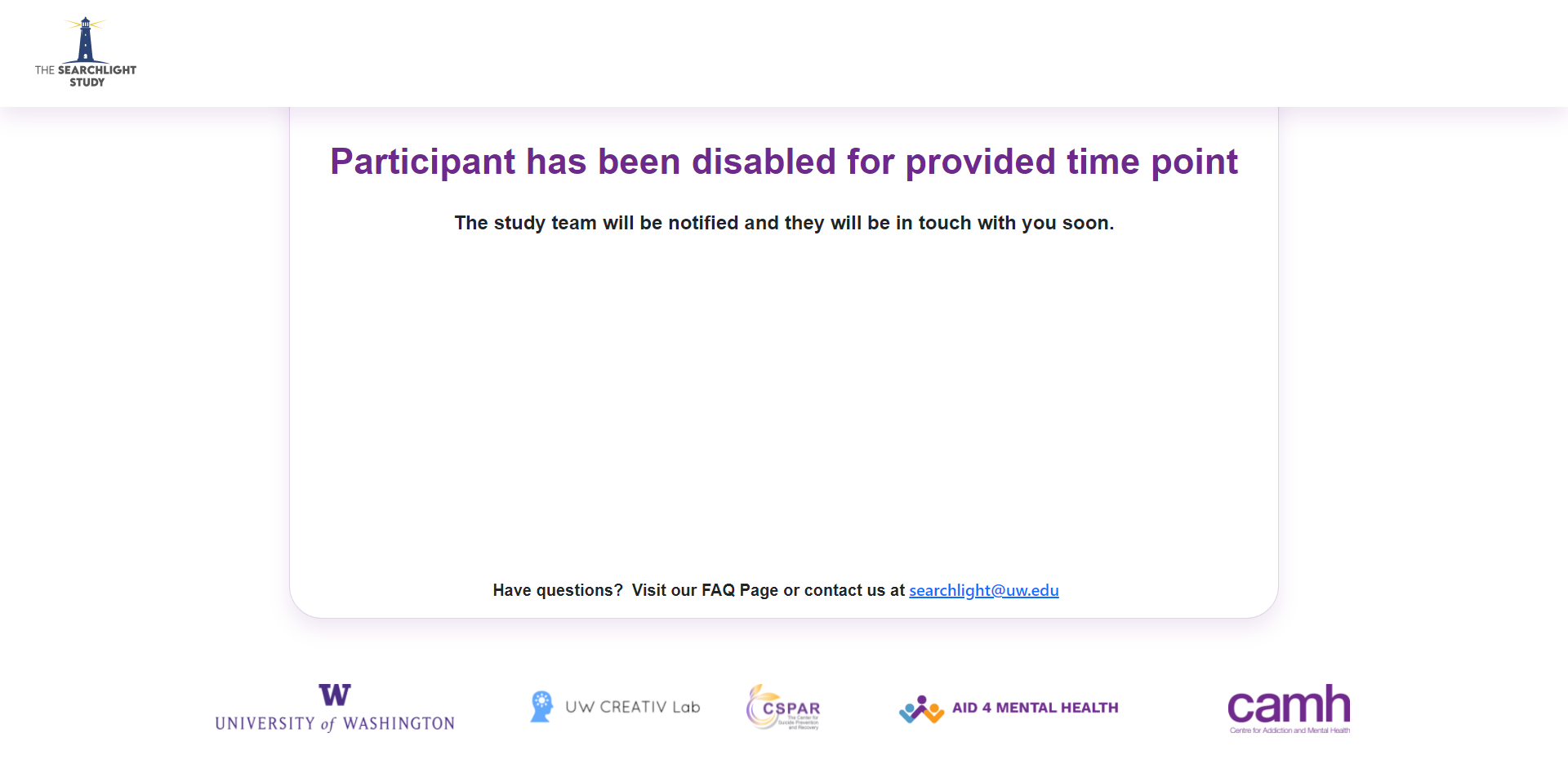
A11: If you are seeing this screen, it means that the data donation was not performed within the required study timeline. When this happens, the team deactivates the data donation link. The Searchlight team will be notified and they will be in touch with you soon.
Q12: While completing the data donation process, I think I accidentally signed into the wrong Google account. What should I do?
A12: Each data donation link can be used once for donating data from one Google account. If you have accidentally used the wrong Google account for donating the data, please get in touch with us at searchlight@uw.edu
Q13: I am trying to change the file format from HTML to JSON, but I do not have the option to do this on the web app. What should I do?
A13: For some users, this option is not available. This feature helps speed up the data donation process, but will not affect the process if you do not complete this step. If you are not able to edit the file format, you can proceed to the other data donation steps.
Q14: I thought that I donated my data but I received an email to donate my data. What should I do?
A14: If you attempted a data donation but received an email to donate your data, you may not have followed the data donation steps correctly. You can try to donate your data again using the link in the email you received. You can also contact us at searchlight@uw.edu and one of the Searchlight team members will be in touch with you.
Q15: I don’t know why my donation was unsuccessful, and none of these apply to me. What should I do?
A15: If your donation was unsuccessful and none of the above questions apply to you, we suggest you review the data donation steps once more. You can then try to donate your data once again using the link in the email you received. If you are still not able to complete the data donation process, please contact us at searchlight@uw.edu and we will assist you.
Q16: I received an email - “Your Google data has been exported”. What do I do with this email?
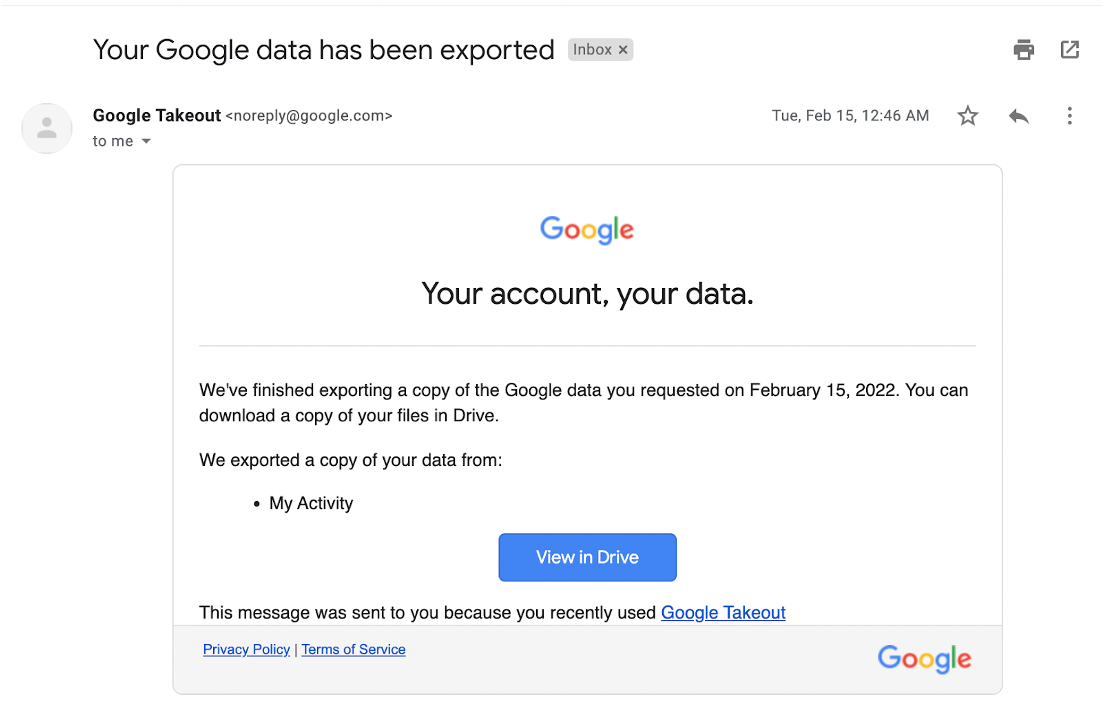
A16: You will receive this email from Google about your data being exported after you have donated your data. Since the app collects this data automatically, you can ignore the email, as it is a standard message that is sent when exporting your data. No further action is needed on your behalf.